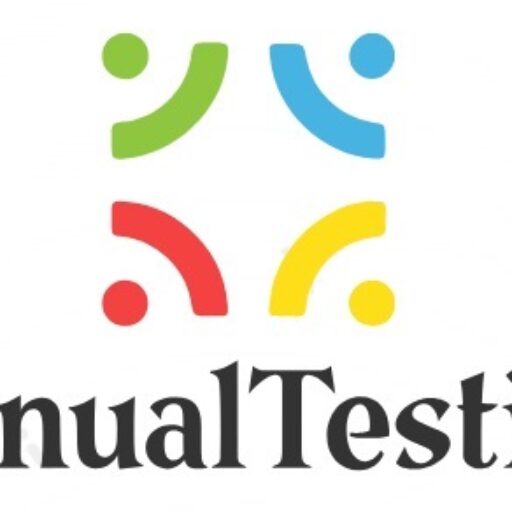To install Playwright with TypeScript for web automation, follow these steps:
- Initialize your project: Create a new directory for your project and navigate into it using your terminal or command prompt.
- Initialize npm project: Run
npm init -yto initialize a new npm project with default settings. This will create apackage.jsonfile in your project directory. - Install Playwright: Run
npm install playwrightto install Playwright as a dependency for your project. - Install TypeScript: Run
npm install typescript --save-devto install TypeScript as a development dependency. - Initialize TypeScript configuration: Run
npx tsc --initto generate atsconfig.jsonfile in your project directory. This file contains TypeScript compiler options. - Install TypeScript types for Playwright: Run
npm install @types/node @types/playwright --save-devto install TypeScript type definitions for Node.js and Playwright. - Create a TypeScript file: Create a new TypeScript file (e.g.,
example.ts) in your project directory. This file will contain your Playwright automation code.- Write your Playwright automation code: Write your automation code using Playwright functions and methods. Here’s a simple example to get started:typescriptCopy code
import { chromium } from 'playwright';(async () => { const browser = await chromium.launch();const page = await browser.newPage();await page.goto('https://example.com');// Perform your automation actions hereawait browser.close(); })();
- Compile TypeScript code: Run
npx tscto compile your TypeScript code into JavaScript. This will generate a JavaScript file (example.js) in your project directory. - Run your automation script: Execute the generated JavaScript file using Node.js. Run
node example.jsto run your Playwright automation script.